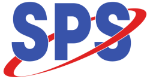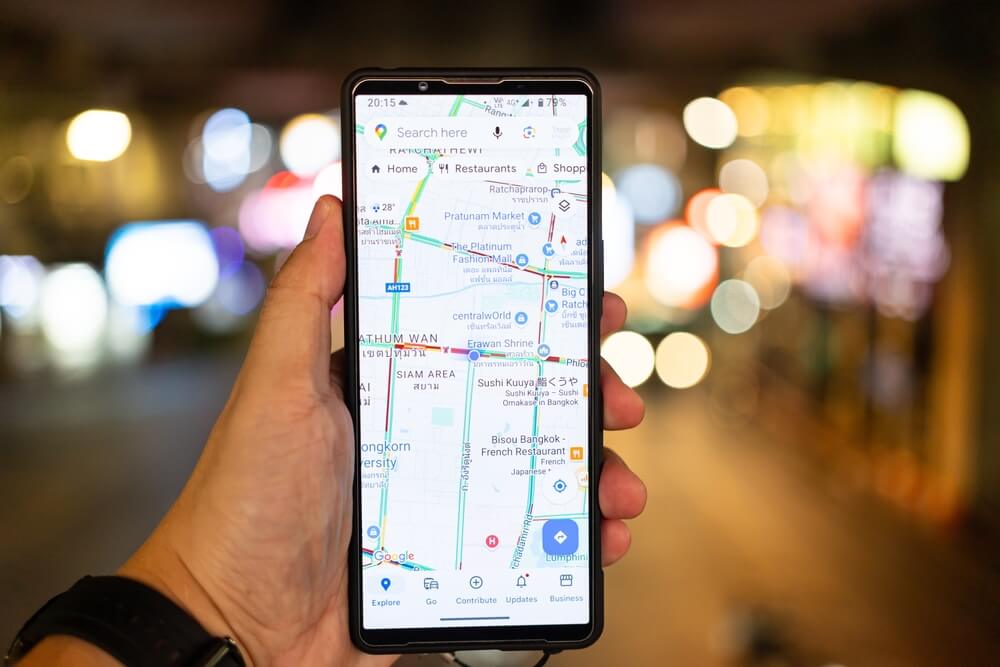Many travellers feel lost using Google Maps In Thailand while driving a rental car. Street names and road signs may look confusing for tourists. This blog will show simple ways to use the map app, spot landmarks, and avoid getting stuck on the wrong road.
Read on for tips that make your trip easier and stress-free.
Preparing Google Maps for Your Trip
Ensure you download offline maps of Thailand before your trip. Check for app updates to keep everything running smoothly.
Download offline maps of Thailand
Downloading offline maps of Thailand on your smartphone is essential for a worry-free road trip in a rental car. It keeps you on the correct route even when mobile data is unreliable.
- Open Google Maps app on your device.
- Click on your profile picture or initials at the top right corner.
- Select “Offline maps” from the menu.
- Choose “Select your own map” to pick the area of Thailand you’ll be touring.
- Pinch to increase or decrease the selected map area. Ensure it includes all locations you plan to sightsee.
- Click “Download” to begin moving the map to your device.
The downloaded map lets you search for locations, get directions, and utilise navigation without an internet connection. Make sure to download maps prior to your journey begins, as it needs an internet connection and can use a great deal of data. Verify that there is sufficient storage space on your device for the maps. They can be bulky, specifically if you’re covering all of Thailand.
Google refreshes maps frequently, therefore it’s necessary to refresh offline maps every month or so. This task maintains information up-to-date and precise. To refresh, return to the Offline Maps settings and tap “Update.” If a map is outdated, Google Maps might request you to update it before utilising it again.
Utilising offline Google Maps conserves mobile data and battery life because GPS is less energy-intensive than mobile data searching. Always keep a power bank ready; using maps can deplete your phone’s battery rapidly.
This straightforward preparation step makes road trips in Thailand more pleasant and relaxed, allowing you to concentrate on sightseeing rather than fretting about losing your way or finding signal coverage.
Check for app updates before your journey
Update your Google Maps app before you set off on your trip. Outdated apps can miss new road signs, local driving rules, or recent map updates in Thailand. Open the Play Store or App Store and search for any updates for the map application.
Tap update if there is one available.
Having the latest version improves GPS accuracy and gives you better real-time traffic data. This helps avoid closed roads or construction zones that may not show up in an old version.
“A simple app update saves time and helps avoid getting lost, says travel expert Paul Harris.
New features also roll out in updates, which make navigation easier for tourists using a rental car. Keep your smartphone connected to Wi-Fi while updating to save mobile data before heading out on your road trip.
Understanding Thai Road Navigation
Thai road signs can be different from what you may know. It’s good to learn these signs and local driving habits for a smoother trip.
Learn common Thai road signs
Driving in Thailand presents unique challenges. Understanding local road signs is crucial for safe navigation. Here’s a straightforward list to help you get familiar with Thai road signs before hitting the road:
- Stop: A red octagon sign means you must make a full stop before proceeding.
- Yield: An upside-down triangle sign indicates that you need to give way to other vehicles.
- No entry: A round sign with a white bar on a red background shows that entry is not allowed.
- Speed limits: Circular signs with red borders, indicating maximum speed in kilometres per hour. These vary depending on the area, so pay close attention.
- Pedestrian crossing: Blue squares with a picture of people walking signify areas where pedestrians have the right of way.
- No parking: A blue circle with a red border and crossbar means parking is not permitted at any time.
- Warning signs: Yellow diamonds with symbols or words that alert drivers about upcoming conditions like sharp bends, steep hills, or school zones.
Get comfortable with these signs for a smoother experience using Google Maps and driving in Thailand. Next, let’s talk about how to use Google Maps effectively while exploring this beautiful country.
Familiarise yourself with local driving customs
Along with knowing Thai road signs, local driving customs shape your journey on the roads. Most drivers in Thailand use their hazard lights to signal a sudden stop. Motorbike riders often weave through traffic and may pass cars closely, especially in busy cities like Bangkok or Chiang Mai.
Watch for lorries and buses that sometimes change lanes without much warning.
Local custom allows slow vehicles to drive on the left lane; faster ones overtake on the right. At junctions, some drivers do not always follow strict rules for right of way. “Expect the unexpected at every crossing,” said expat driver Charlie Moore from Phuket.
Cars commonly flash headlights as a sign of letting you go first or as a polite warning they are coming through. Taxis occasionally stop suddenly to pick up passengers so keep safe distance behind them during travel using GPS directions from Google Maps in your hire car.
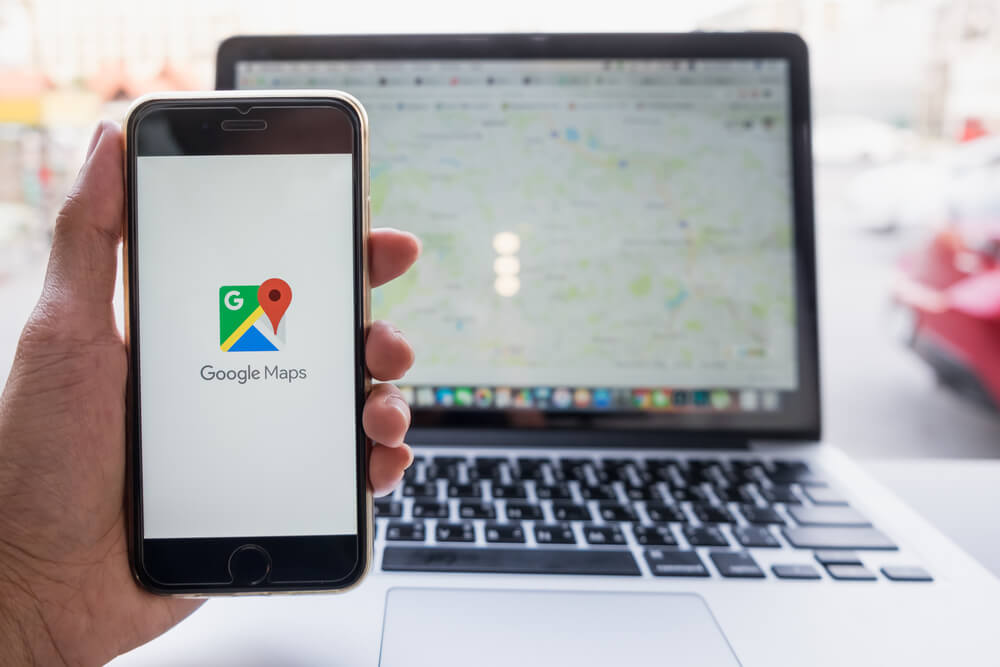
Tips for Using Google Maps Effectively
Input the full address for best results. Use Street View to spot key places along your route. Real-time traffic updates can help you avoid delays and find quicker paths.
Input exact destinations for accuracy
Enter the full name of your destination in Google Maps. This helps the app find directions to where you want to go. Using exact names makes it easier to avoid mistakes. Look for popular spots or well-known addresses, especially if you’re visiting a tourist area.
Take note of any spelling differences in Thai or regional terms too. Sometimes, transliterations can lead you off track. Accurate input leads to better navigation and smoother travel when driving around Thailand.
Use Street View to recognise landmarks
Use Street View to recognise landmarks. This feature provides you with a clear view of places before you arrive. You can spot hotels, restaurants, and tourist spots easily. Using the tool helps build your confidence in exploring new routes.
Examine the streets and buildings surrounding your destination. It makes it easier to find where to park or which entrance to use. Becoming acquainted with the area can save time during your rental car trip in Thailand.
Leverage real-time traffic updates
Real-time traffic updates help you avoid delays. Google Maps shows current conditions on the roads. You can see accidents, roadworks, and jams ahead. These updates let you choose a faster route or take a detour.
Make sure your smartphone is connected to mobile data for these updates. Check the traffic layer in Google Maps before starting your drive. This way, you stay informed while travelling through Thailand in your rental car.
Common Issues and How to Solve Them
GPS signals can drop in rural areas. Use offline maps to stay on track even without a signal. You might want to check for toll roads and restricted zones before you drive. Familiarise yourself with these to avoid surprises on your trip.
Addressing GPS signal loss in rural areas
GPS signal loss can happen in rural areas of Thailand. This may cause problems while using Google Maps.
- Download offline maps before your trip. These will assist you in finding your way even without a GPS signal.
- Keep a physical map handy as a backup option if needed. A printed map can guide you when technology fails.
- Stay patient and wait for the GPS to recover its signal. Signals often return after a short time.
- Look for landmarks along your route when directions seem off. They can provide clues about where you are.
- Drive slowly in areas with weak signals to avoid making incorrect turns or missing directions.
- Mobile data issues can also affect GPS accuracy, so ensure you have enough data or use Wi-Fi hotspots when available.
- Visit local tourist centres for advice on navigating rural roads; they may have useful tips and maps.
These steps will assist you in staying on track while driving in less populated areas of Thailand.
Avoiding toll roads and restricted zones
Avoiding toll roads and restricted zones can save you money and hassle. It is important to know how to navigate around these areas.
- Set Google Maps to avoid tolls. Go to settings and choose “Avoid Toll Roads”. This option helps you stick to free routes.
- Check local maps for restricted areas. Some roads may have access limits, especially in busy cities.
- Use the “Street View” feature to see road conditions beforehand. This helps you recognise where you can’t go.
- Stay updated on traffic changes through live updates on Google Maps. Alerts will show if an area becomes restricted suddenly.
- Plan your route in advance with printed maps if needed, especially when visiting rural areas.
- Consider asking locals for advice about road rules and areas to avoid; they provide valuable insights that apps might miss.
Using Google Maps In Thailand
Using Google Maps in Thailand is straightforward with a rental car. Prepare by downloading offline maps and updating your app. Learn local road signs and customs to drive safely. Enter exact addresses for the best directions, use Street View for familiar sights, and check traffic updates to save time.
With these tips, you’ll enjoy smooth travels on Thai roads.
When you do need to rent a car in Thailand for your time here. SPS Car Hire Pattaya is the perfect chioce. We have lots of rental cars and bikes available. Click here to see our Thailand bike rentals. Or click on the button below to rent cars in Thailand.